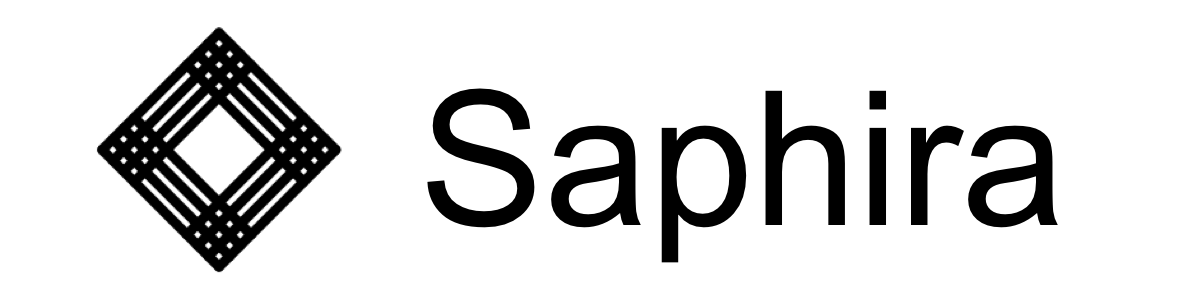Manage and Review Requirements
Learn how to manage and review requirements!Create and Review Requirements
Create Requirements
Create Requirements
Functionality:
- Within the “Requirements” tab, click the “Add Requirement” button or the + sign
- This brings up a new modal or a new line, which allows you to easily add a new requirement to the system by specifying its Key, Value, Logical Operator, Unit, Parents, and Reason
- Make sure to provide a unique key to avoid confusion.
- Take note that the system doesn’t check for duplicate keys, so ensure uniqueness.
- Remember the value linked to your keys is accessible via our API.
Update Requirements
Update Requirements
Functionality:
- Within the “Table View” tab, you can easily update a requirement by clicking anywhere on the row where it is contained in our database. This will allow you to edit the requirement inline. Clicking on the pencil icon will allow you to edit more metadata about a requirement.
View Requirement History
View Requirement History
Functionality:
- See how a requirement has changed over time and its different versions, along with who made the change.
- Within the “Table View” tab, clicking on a requirement key brings up the Preview tab of the Edit Sidebar, where there’s an “Open History” button that opens a modal with this information.
View Requirement Graph
View Requirement Graph
Functionality:
- Visualize connections between requirements by drawing an easy-to-understand graph.
- This feature is designed for simple parent-child relationships, but requires these to be stored as requirements within the system for this graph to be built.
Integrate with Gitlab
Integrate with Gitlab
Functionality:
By linking Saphira with GitLab, all owners of requirements and GitLab files containing requirement referencing will be immediately notified upon changes within either system.Guidelines:
Please navigate to Saphira settings and from GitLab, select your GitLab API token. Please fill these in on the Saphira settings page.A typical GitLab project URL looks like this: https://gitlab.com/group/subgroup/project_name. The project path in this case would be group/subgroup/project_name.
Export Requirements
Export Requirements
Functionality:
- Create a PDF or CSV report containing the entire requirements database for easy reference.
- Ideal for keeping a snapshot of your current requirements setup.
- Be aware that the exported report may become large for extensive datasets.
- Please see the last 30 seconds in this video for how a project can be exported: https://youtu.be/NhqFnJ8izwU
Import Requirements
Import Requirements
Functionality:
- Effortlessly import requirements data from an Excel spreadsheet into the system.
- Ensure your spreadsheet is in the supported formats (xlsx, xls).
- The system may not handle incorrectly formatted spreadsheets, so double-check your file.
- Currently, to import a CSV, please make sure your CSV has these column names:
- ‘reference number’
- ‘ID’
- ‘value’
- ‘logical operator’
- ‘unit’
- ‘requirement type’
- ‘requirement description’
- Please see a video of the spreadsheet import process: https://youtu.be/NhqFnJ8izwU
Access Parameters in Simulations and Tests
Access Parameters in Simulations and Tests
Setup:
- pip install saphira
- import saphira
- saphira.get_param(project, param_name)
Link Simulations and Tests to Items
Link Simulations and Tests to Items
Functionality:
- This leverages our open-source Python library to pull parameterized information from requirements into your Python scripts for simulation and validation to allow for centralized control of these just based on requirements.
- We will soon support capture of test pass rate and allow visualization on the homepage dashboard of coverage rate of all requirements per subsystem.
- Linked Simulations Demo: https://youtu.be/3tti1a123us
- Furthermore, we’re working on an active deployment environment that will re-run parameterized validations or simulations when they change. We can eventually link this to a PLC Management System, QMS, or Test Bench setup.
Generate Test Plans & Verification & Validation Checklists
Generate Test Plans & Verification & Validation Checklists
Functionality:
- Our service has an AI integration, allowing for outputting a generic test plan, but we’ve been configuring modes to generate Python tests, LabView automations, and more.
- This is rapidly being enhanced given stronger context, additional prompting, caching, and will soon be enabled for local runtime in-browser or on your machine as appropriate.
- AI-Generated Test Plans Demo: https://youtu.be/aCCwvpMzT2g